Build Your Own Gateway Navigation:
Build Your Own Gateway – Welcome
Build Your Own Gateway – Part 1: What You’ll Need
Build Your Own Gateway – Part 2: Installing SVXLink
Build Your Own Gateway – Part 3: Configuring SVXLink
Build Your Own Gateway – Part 4: Connecting To The Radio
Build Your Own Gateway – Part 5: Programming the Radio
Build Your Own Gateway – Part 6: Connecting to the Reflector
Build Your Own Gateway – Part 7: Adjusting Audio Levels
Once you’ve configured your SVXLINK node and gateway radio, and your SVXLINK node is appearing on the VK Tetra dashboard, now’s a good time to adjust the audio levels within SVXLINK to ensure that everyone will be able to hear you clearly on the network, as well as you being able to hear everyone else!
It’s also important to ensure your audio levels are correct, as if they’re set too low, audio coming from the network won’t be loud enough to trigger the PTT on your gateway radio. You’ll know this is an issue if you see another station transmitting on the dashboard, but you don’t hear any audio, or your gateway radio constantly keys and de-keys during a network transmission.
Alsamixer
Alsamixer is an audio adjustment tool that we can use to adjust the sound levels of the “speaker” and “mic” of your Pi.
To run Alsamixer, simply connect to your Pi via SSH and run:
sudo alsamixer
When the software launches, hit F5 to display both the input and output of the soundcard. If you’re using an R1 2020, this will be displayed as separate bars. If you’re using a Signalink, this will only be displayed as a single bar.
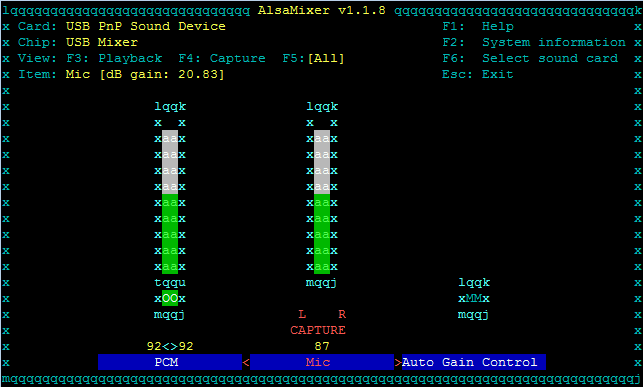
to adjust the audio levels, use the arrow keys to move left and right to select Speaker or Capture, then use the up/down arrow keys to adjust the levels.
A good baseline is to set both Speaker and Capture to the top of the white zone, just before red starts to appear (around 95%). If this is too loud, use the down arrow keys to lower it.
Be sure to turn Auto Gain Control Off – do this by selecting it and hitting M to mute it.
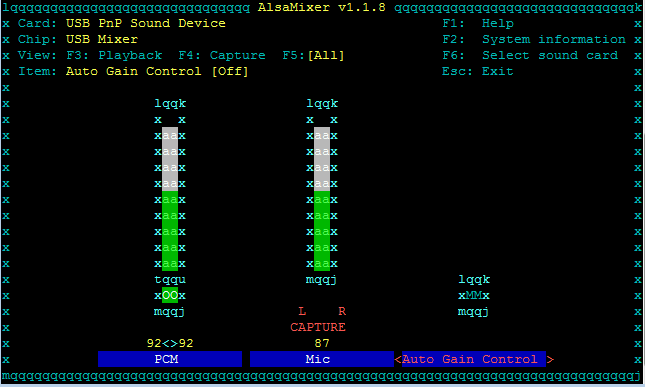
Lastly, check that the Mic and speaker (PCM) isnt muted. To un-mute, press the M key.

Testing your audio levels
There’s two ways to test your audio levels:
- Use the network parrot by transmitting on talkgroup 9990. The parrot will reply with exactly what it hears. This gives you a good indication of exactly how others will hear you on the network.
- Put a call out on 505 and ask for an audio level check. If someone else is listening, they’ll give you a report.
- Use Echolink. Connect to VK2CJC-L and then key up on 505. You’ll hear yourself. Be sure to limit feedback across the network.
< Build Your Own Gateway – Part 6: Connecting to the Reflector
